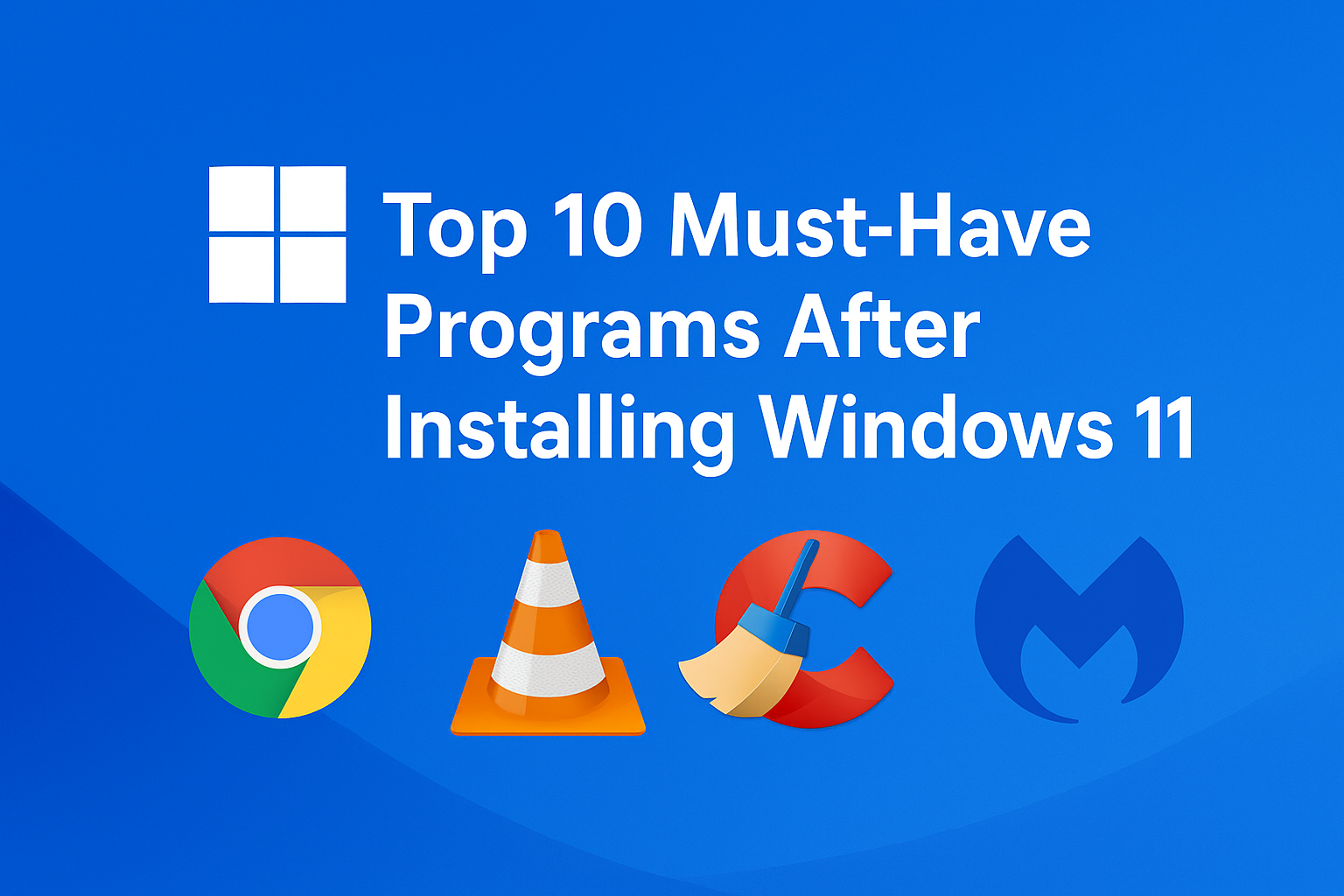
After installing Windows 11, your PC is clean, fast, and ready — but missing many important tools you’ll need for everyday tasks. Whether it’s browsing, protecting your system, or managing files, installing the right software makes a huge difference in performance and productivity.
Here’s our list of the Top 10 Must-Have Programs for Windows 11, carefully selected for speed, security, and utility.
1. Google Chrome or Microsoft Edge
Purpose: Web browsing
Windows 11 comes with Edge, but many users prefer Chrome for its speed, extensions, and Google account sync.
Download Google Chrome |
Download Microsoft Edge
2. 7-Zip
Purpose: File compression and extraction
A lightweight, open-source tool for opening ZIP, RAR, and many other archive formats.
3. CCleaner
Purpose: System cleaning and performance boost
CCleaner removes junk files, browser cache, and temporary data to keep your PC running smoothly.
Alternative: BleachBit – open-source and ad-free.
4. VLC Media Player
Purpose: Video and audio playback
VLC supports all major formats — no need for extra codecs.
5. LibreOffice or WPS Office
Purpose: Office suite (Word, Excel, PowerPoint alternatives)
Both are powerful, free alternatives to Microsoft Office — ideal for students and professionals.
Download LibreOffice |
Download WPS Office
6. Malwarebytes
Purpose: Extra malware protection
While Windows Defender is good, Malwarebytes offers stronger protection against modern online threats like spyware and ransomware.
7. Driver Booster
Purpose: Keep hardware drivers updated
This tool automatically detects and updates outdated drivers — useful for gaming and stability.
8. Spotify or VLC for Music
Purpose: Music streaming and playback
Spotify is great for streaming; VLC works offline. Choose based on your needs.
9. ShareX
Purpose: Screenshot and screen recording tool
Capture your screen, edit, and upload images instantly. Perfect for tutorials and tech bloggers.
10. WinRAR
Purpose: Archive management
One of the best tools for handling compressed files. You can use it free indefinitely.
💡 Bonus Tips
- Always download software from official websites.
- Avoid installing “bundled offers” during setup.
- Create a system restore point before installing multiple programs.
Conclusion
With these 10 programs, your Windows 11 setup will be faster, safer, and ready for anything — from daily work to entertainment. Keep them updated, and your computer will stay optimized for years to come.
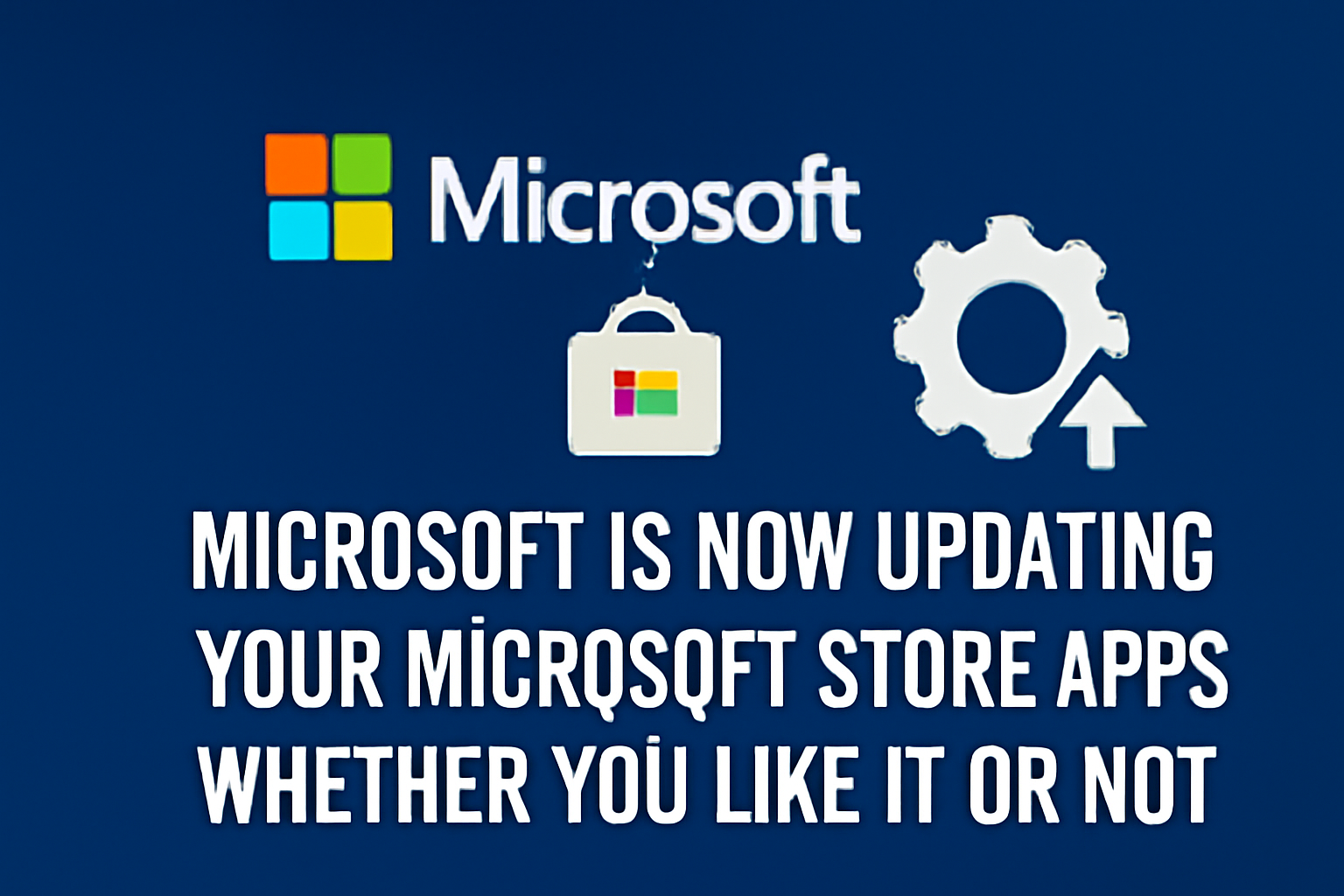
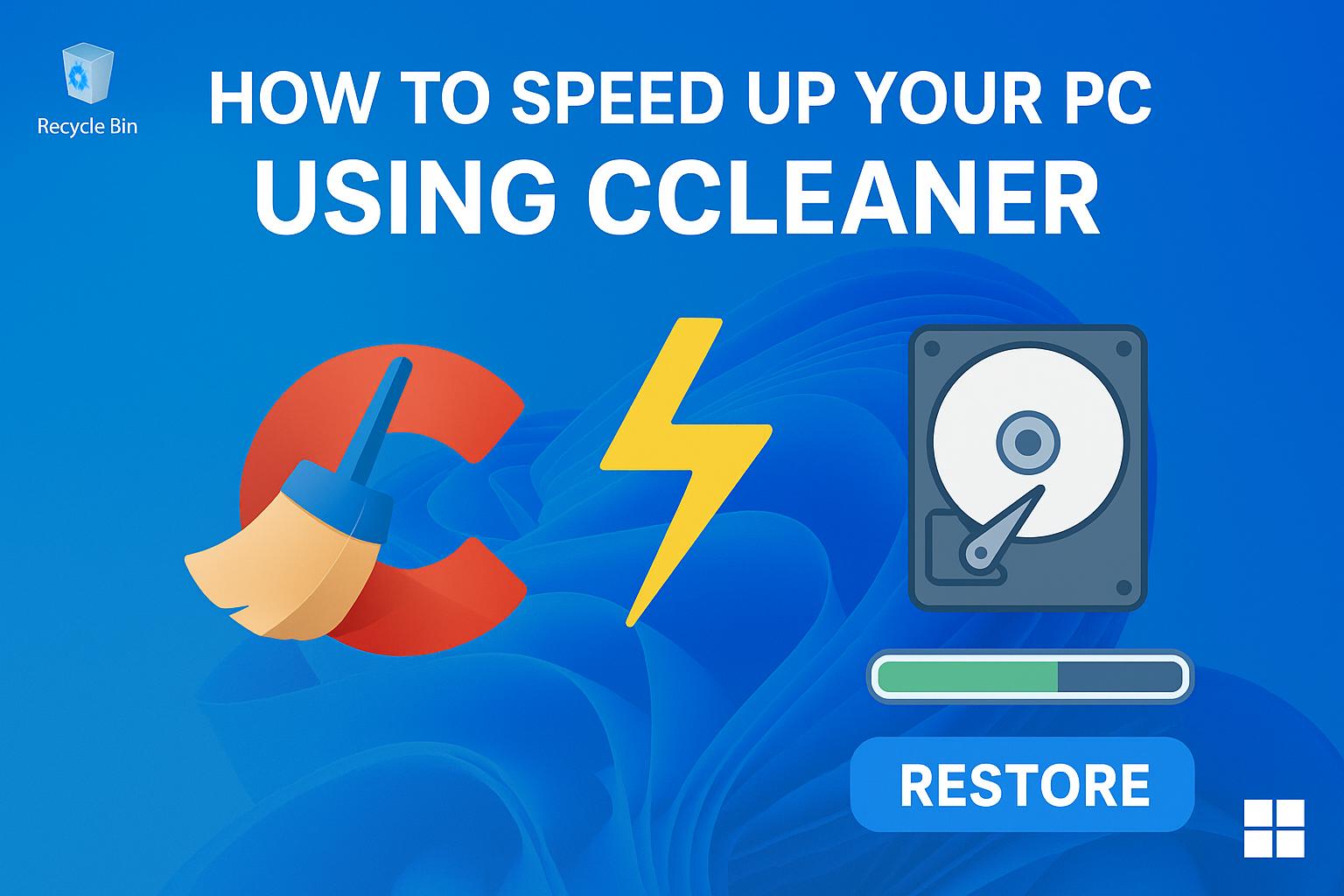
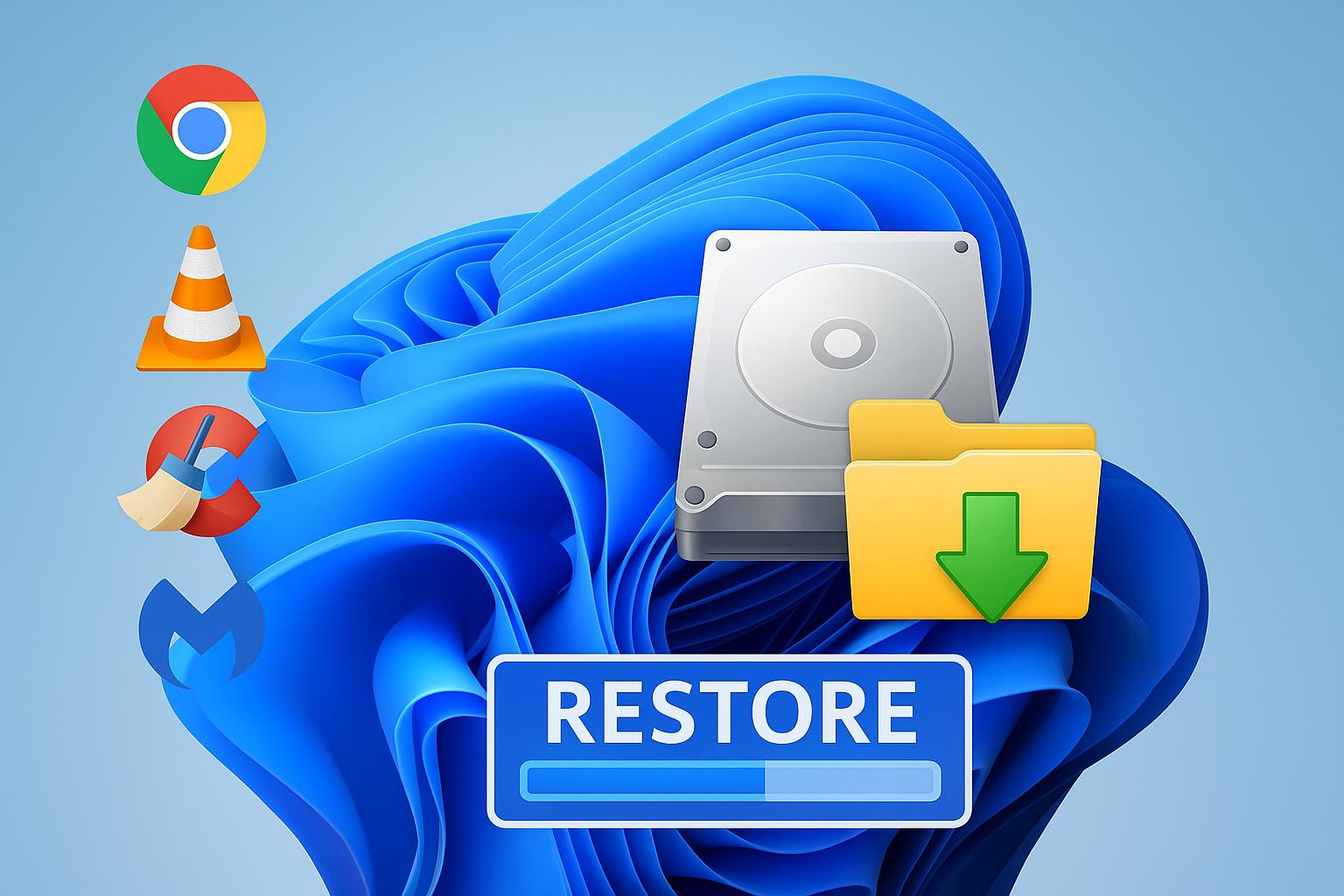
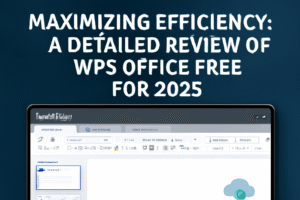
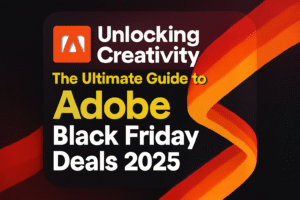
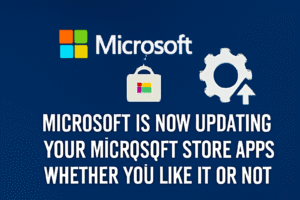
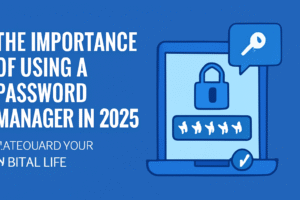
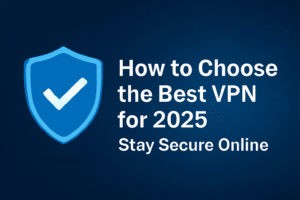
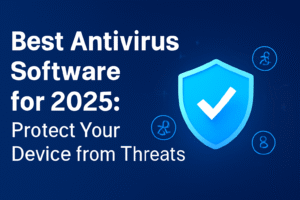


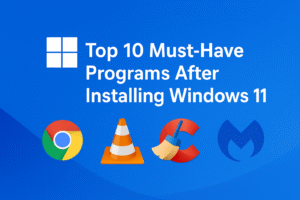
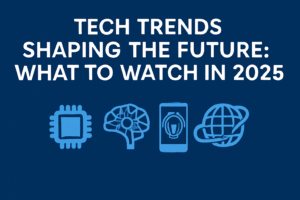
Post Comment