💡 Introduction
Over time, your computer can become slow and unresponsive due to junk files, startup apps, and unused programs. Fortunately, tools like CCleaner can help you clean and optimize your system in just a few clicks.
In this article, we’ll show you how to speed up your PC using CCleaner, plus introduce a few free alternatives that work just as well.
⚙️ 1. Clean Junk and Temporary Files
Open CCleaner, select the Custom Clean tab, and scan your system. This process removes:
- Browser cache and cookies
- Temporary system files
- Recycle Bin data
- Logs and outdated cache files
Why it helps: Deleting these files frees up storage and improves system performance instantly.
🧰 2. Disable Unnecessary Startup Programs
Go to Tools → Startup in CCleaner. Here, you can disable applications that launch automatically when Windows starts.
Tip: Keep only antivirus and system drivers enabled at startup — everything else can slow boot times significantly.
🧩 3. Fix Registry Errors
Over time, your Windows registry can accumulate broken entries. CCleaner’s Registry Cleaner safely removes these to improve stability.
⚠️ Caution: Always back up your registry before cleaning, just in case.
🧼 4. Uninstall Unused Programs
Navigate to Tools → Uninstall. You’ll see a list of all installed software — remove anything you no longer use.
This not only saves disk space but also reduces background processes.
🔄 5. Update Old Software
Keeping your software updated helps fix bugs and improve speed. CCleaner includes a Software Updater tool that checks for outdated apps and offers updates.
🧡 6. Free Alternatives to CCleaner
If you prefer not to use CCleaner, here are great free alternatives that deliver similar results:
🧹 BleachBit
Open-source, lightweight, and powerful — ideal for users who want privacy and control.
⚡ Wise Disk Cleaner
User-friendly interface and automatic cleanup scheduling.
💻 Glary Utilities
All-in-one optimization suite including startup manager, memory booster, and registry repair.
🧠 Windows Storage Sense
Built directly into Windows 11 — automatically cleans temp files and Recycle Bin data.
🧾 Bonus Tips to Keep Your PC Fast
- Defragment your HDD (skip if you use SSD)
- Run Windows updates regularly
- Avoid installing unnecessary browser extensions
- Keep at least 15% of your disk space free
✅ Conclusion
A few minutes of maintenance can dramatically improve your computer’s performance. Whether you use CCleaner or its free alternatives like BleachBit or Wise Disk Cleaner, regular cleaning keeps your system fast and stable.
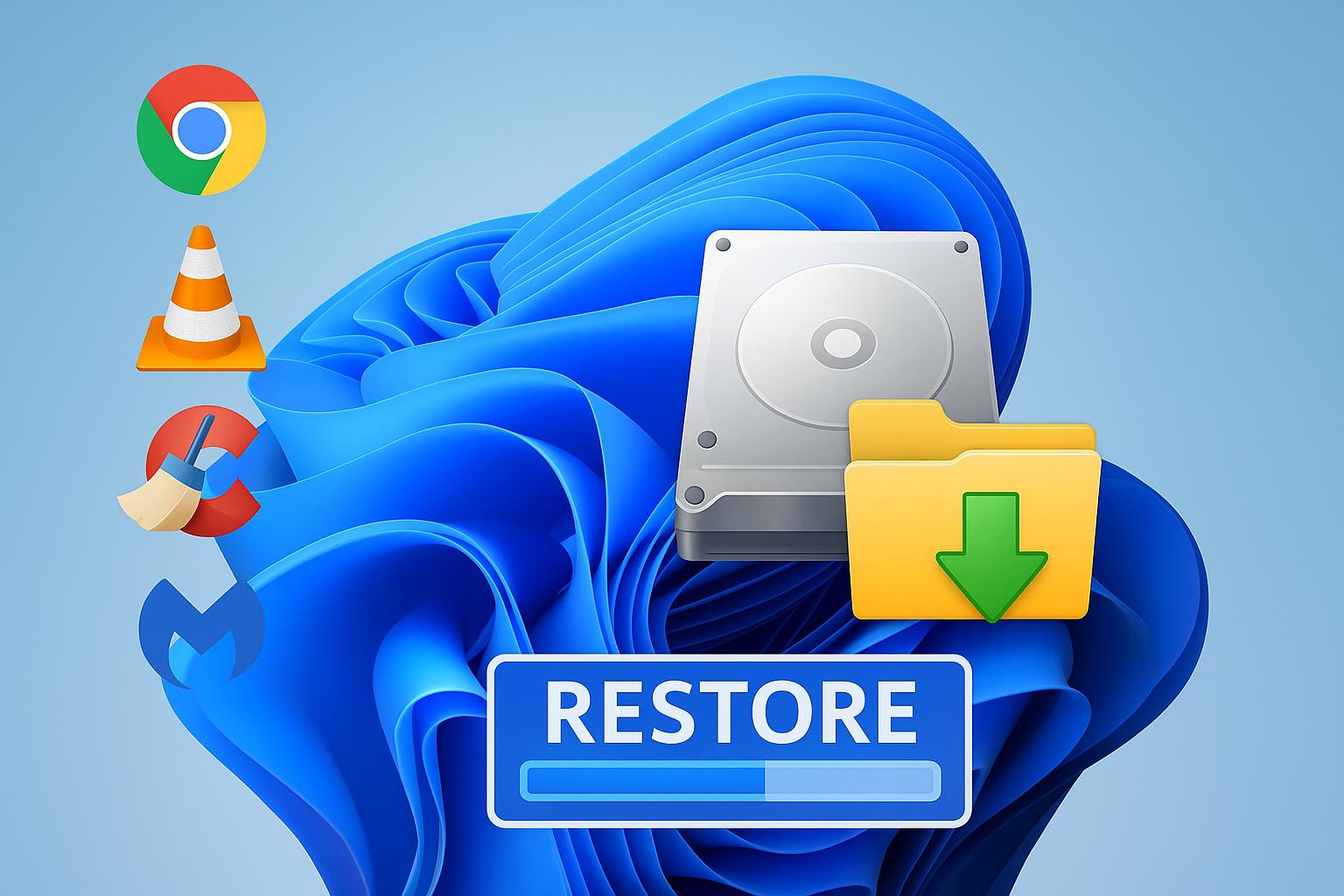
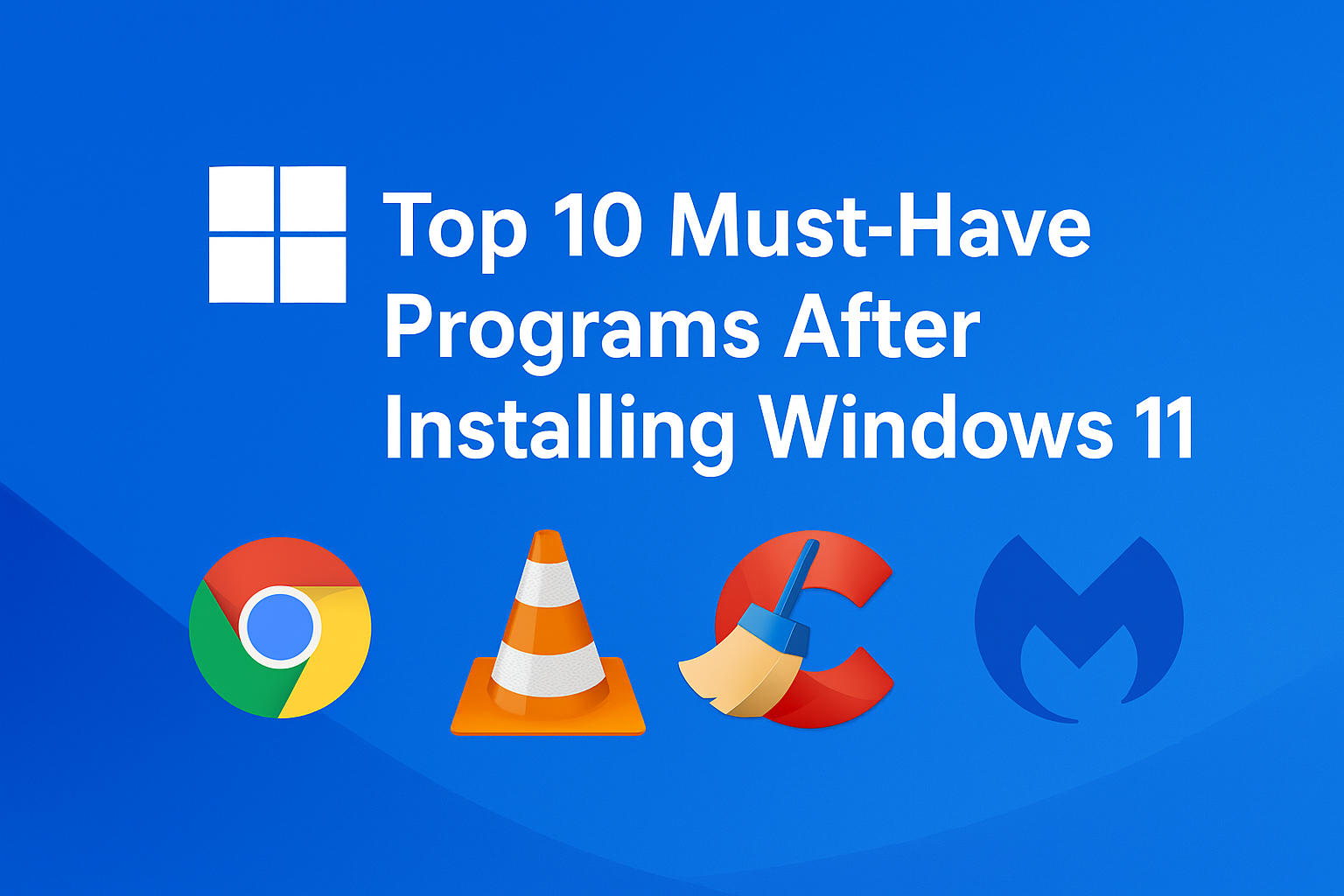
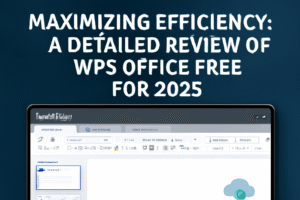
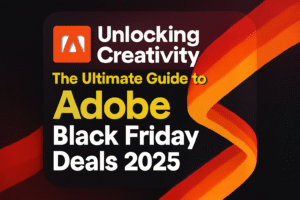
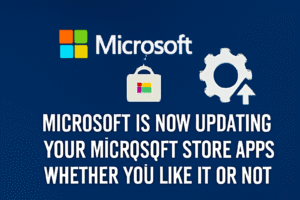
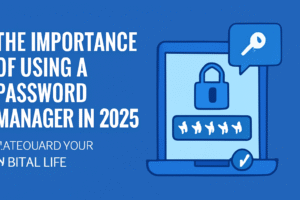
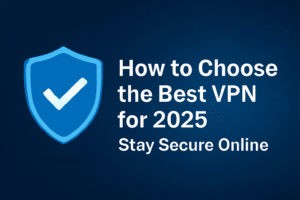
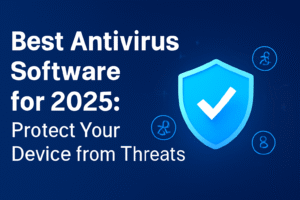


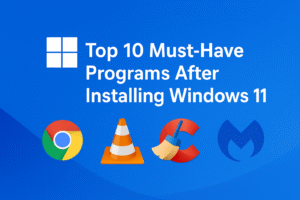
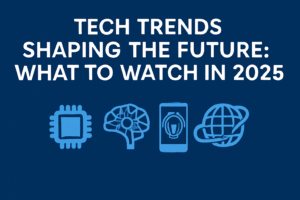
Post Comment